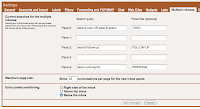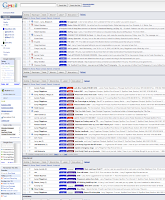I have always been interested in improving my productivity; I blogged about organization skills and tools nine times over the years.
Earlier this school year, I decided to join a Facebook group called Principal Productivity, Becoming a Productive Principal. I have been working on this for my entire principal career. Considering that there are more than 1,200 member of the group, I guess this is a widespread issue. Anyway, to get into the group, I had to write a productivity challenge statement. Here is what i wrote:
"Getting into classrooms and doing the other stuff later while still seeing my children everyday."
Over the past few years, I have gotten increasingly better at getting into classroom (more on that in another blog post). I get most fo the "other stuff" done at some point, and I see my children and spend quality time with them throughout the week. Now, I am not perfect at any of this, and some weeks are far better than others. Over time, I think that I have a decent record due to a bunch of strategies and tools/
To stay organized and be productive, I use a variety of methods.
- I keep my email inbox empty with liberal use of the snooze feature and with forwarding to a to-do program or Evernote.
- I keep an Evernote doc going with next week’s staff email memo so that I can edit it quickly and get it out on Thursday nights.
- I keep a digital to-do list using Toodledo. The free version does everything I want, and they update frequently. I especially love being able to email items, schedule a future start date, and sync between devices.
- I also keep a physical to-do folder where I put a sticky on each paper identifying what actions I will need to take with that paper.
- My secretary/admin assistant passes papers that need my attention in “The Folder.” Most staff have learned that the folder is the best way to get a quick response from me. I look at the folder several times throughout the day and either act of stuff immediately (if it will be quick) or save it for later when the students are gone.
- I track longterm goals and projects in Evernote because I have been using it for years (there are frequently articles talking about other note apps and why they are better).
- My google calendars know more about me than anyone in the world - my wife included possibly. I share calendars with my secretary and my wife. This way, my two bosses can always know where I am supposed to be and add appointments for me.
Keeping all this going does take a little bit of time to maintain, and it has been worth it. This year has been one of the smoothest of my career with more documented classroom visits then ever before. I recently made another change so that I am spending longer periods of time in a classroom. I walk in with my to-do folder and my laptop (MacBook Air), then I sit somewhere in the room and work on whatever is pressing (or sometimes I get some old thing done). I stop my work frequently to listen to the classroom chatter and to ask students what they are learning.
All this is to say that time spent planning and organizing helps me to be more productive which helps me spend more time with the things that really matter.